Written By Graham Bland. You can find me on the Facebook group SainSmart Genmitsu CNC Users Group All comments, suggestions, and corrections are welcome.
I have 6 different routers! There are also different spindle Motors (Brushless and GSM 20K) which I sometimes change around between them.
Each router and motor combination has different settings in Candle, Spindle speeds, bed size, and there is a Z-probe of a different thickness associated with each one. It would be nice if Candle had a machine database, but it doesn’t, so I was having to change the settings frequently.
I am using Candle 1.1.7 here, the latest full release.
All the Candle settings are contained in a single file, settings.ini, which is located in the main Candle directory. I did think about creating a startup file which would create a symbolic link to the settings file, but that would only allow me to run a single instance of Candle when sometimes I want to run more than one to control multiple routers at the same time.
So I came up with the following simple? solution.
As Candle is a small program (72.7Mb, only 202 5¼” floppys and 4 times the size of the hard disk on my first IBM PC!) and does not create or rely on any registry settings or use any directories outside the single installation directory multiple instances can be installed. Just create a directory, unpack the files and run the .exe, installing multiple copies is easy.
There can be many variations on this theme, change the locations, and directory names…. as you like.
Create a directory on your PC, I put programs like this in my “C:\Other Program Files” directory so I am using “C:\Other Program Files\Candle”
Create a subdirectory for each router, I have used a naming convention of Candle-RouterName.
So I ended up with
- “C:\Other Program Files\Candle\Candle-Default”
- “C:\Other Program Files\Candle\Candle-6050”
- “C:\Other Program Files\Candle\Candle-4040”
- “C:\Other Program Files\Candle\Candle-4040Brushless”
- “C:\Other Program Files\Candle\Candle-3020”
- …….
Install Candle into the ….Candle-Default directory, just extract the contents of the Candle directory in the .zip file into that directory.
Start Candle by running ….Candle-Default\candle.exe, and change any settings to get it like you want it.
Ignore things that are machine specific so leave the machine information alone, change the probe and safe position commands to the generic ones you want to use ignoring things like Z movements and probe base thickness…. save the settings and exit Candle.
Now copy all the files and directories in the ….\Candle-Default directory to the other …\Candle-…. Directories.
For each …\Candle-…. Directory (I am using as an example “C:\Other Program Files\Candle\Candle-6050”) go to that directory and rename the Candle.exe file, this name will be shown in the top left of the Candle Window and identifies the instance you are using.
So “C:\Other Program Files\Candle\Candle.exe becomes “C:\Other Program Files\Candle\Candle-6050.exe”
Create a shortcut to the .exe file and add it to your start menu, renaming the shortcut if you wish!

I have arranged each instance into a pinned section in my Windows 10 start menu.

Start the specific instance and change any settings for that specific router, these will be saved under that instance and will not affect any others you may set up. This includes any settings, change the colors and fonts if you want, they will apply only to that instance and not affect any others.

How many instances can be run, routers you can control, at the same time is just dependant on the power of your computer and the USB ports you have available (including any hubs). I have no problem running three instances at the same time.
I am fairly certain that this approach will not work with UGS or Openbuilds as they both use other directories outside the main installation directory, both UGS and Openbuilds will only run a single instance, but I may be wrong, I just don’t have the time to investigate fully.
You still have to be careful to connect the correct instance to the correct router but that is fairly simple, just be methodical.
Even if you do not want to control more than one router at the same time this is still a useful technique to maintain separate settings for different routers.