Vectric VCarve Desktop License Key V11.55
VCarve Desktop provides a powerful but intuitive software solution for creating and cutting parts on a CNC Router. VCarve Desktop gives you the power to produce complex 2D patterns with profile, pocket, drill, and inlay toolpaths, plus gives you the ability to create designs with v-carving textures as well as import and machine unlimited Vectric 3D clipart or single model files. The ‘Desktop’ edition is designed for small CNC machines, aimed at hobby or non-production environments.
What's New in V11.55?
Version 11.55 is an extra minor update available for free for all V11 & V11.5 users.
The new and improved features included in this release are; pre-populated file templates, new laser overscan functionality, laser geometry selector, nesting filler parts, tool database improvements, and remote tool database sharing. Here you will find everything you need to know about how VCarve Pro has evolved through the past iterations and also everything included in the latest release.
To upgrade your software from a previous version or to VCarve Pro from one of our other products (VCarve Desktop or Cut2D Pro / Desktop), simply click on the ‘Upgrade to V11.55 Now’ button below to be redirected to your V&CO customer portal. Once you've logged in, follow the instructions within your account to upgrade your software
Nesting Filler Parts
We’ve introduced a new option in the nesting form that allows you to fill your sheet with a given part, this is useful for scenarios where you want to fill your sheet with parts but don’t know exactly how many will fit and so the software calculates that for you. Simply mark the part as “filler” using the check box in the form and the software will identify the filler part with a green star in the 2D view, hit preview and see the results.
You can also combine filler parts with other nested items, for example if you want to nest 20 of one part and then fill the remaining space with a filler part you can do just that. First select the part you want to nest, enter the number of copies required and press apply. Then select your filler part and mark it as 'filler' and press apply, then preview the results. You can add in further filler parts where the software will prioritize the largest filler part before moving to smaller filler parts, enabling you to maximize your material and minimize waste.

Tool Database Improvements
In the tool database you can now add clickable links in the notes field. This is perfect for adding the webpages of where your tool was originally purchased. In the tool database simply paste the link in the notes section and the software will store this information. To access the link a simple CTRL and click will take you directly to the website in your default browser.

Remote Tool Database
We’ve introduced the ability to share your tool database using a link from your V&Co account. This is particularly useful for users wanting to share their tool data and settings without the end user overwriting their own database.
The owner of a tool database can update their database and push newer versions that will get propagated to users who have subscribed to a database, where they will be notified in the tool database form that an updated version is available.

Define Circular Leads By Angle
When using circular leads in the profile toolpath you can now lead onto the edge of the part at a specified angle without having to guess the distance. It’s worth noting that the maximum angle will be capped at 90 degrees.

Pre-populated File Templates
We’ve included a set of predefined templates based on standard industry sheet sizes and thicknesses, all of which can be accessed through the Vectric files folder. Simply open a new template, choose your desired sheet and off you go.

New Laser Overscan Functionality
We’ve made improvements to the way in which we handle the laser output when using the laser picture toolpath and the hatch fill strategy in the laser cut and fill toolpath.
The new over-scan field ensures that the laser head runs past the edge of the picture or hatch at a percentage that you can set in the form, by doing this it will help eliminate any overburn that may be visible by turning the laser off exactly at the end of the picture or hash line, whilst the machine over scans at a given percentage.
*Please note: the add on laser module is required for this enhancement

New Laser Geometry Selector & Toolpath Templates
We have included the vector selector option in the laser cut and fill toolpath allowing you to select vectors based on filters that you set in the vector selector dialogue, this also opens up the opportunity for the saving and loading of toolpath templates with laser projects.
*Please note: the add-on laser module is required for this enhancement

Unleash Your Creativity with VCarve Desktop
2D Import & Editing
VCarve Desktop can import 2D designs from other programs but also provides a full set of drawing and editing tools.
2D & 2.5D Toolpath Options
The toolpath options cover all typical 2D routing operations such as Profiling, Pocketing, Auto-Inlays, Drilling and Thread Milling as well as 2.5D strategies.
3D Rough & Finish
For 3D you can Rough and Finish the model and there are options to project 2D and 2.5D toolpaths onto the 3D surface.
Customize & Control
Each toolpath includes appropriate options to customize the settings and provide a high level of control for different types of operation.
3D Model Import
VCarve Desktop includes the ability to import multiple Vectric 3D models as well as a single 3rd party model, where they can be assembled to suit your design.
Instant Preview Updates
All toolpaths can be previewed to show just how the part will look when it is actually cut, this allows instant feedback to allow toolpaths to be further optimized.
Machine Parts on Two Sides
Two-Sided Machining adds the ability to create double-sided projects in the same session. It avoids the need to have 2 sessions, one for each side.

Machine Wrapped Rotary Parts
Enables the use of a rotary axis (also called a 4th axis or indexer).

Drawing & Layout Tools
The software has a comprehensive set of drawing tools to let you easily create vectors from scratch or add to imported data.

3D Assembly
Import multiple Vectric Clip Art 3D models (V3M) to create advanced 3D assemblies.

Toolpaths
The toolpath options cover all typical 2D routing operations, 2.5D and 3D machining strategies. All toolpaths can be previewed to show just how the part will look when it is actually cut.

Other Features
Including; Import Toolpaths, Printing, File Thumbnails, Video Tutorials, 64-Bit Support and more.

FAQ
Am I entitled to free support?
In addition the vibrant Vectric forum at forum.vectric.com is an excellent resource for gaining knowledge from thousands of other Vectric users.
Am I entitled to free upgrades?
Minor updates are always free to anyone who has the same major version (e.g V11.5 will be free to all owners of V11.0 software).
Any major version of the software released within 12 months of you purchasing the software is supplied free of charge and available from your V&Co account.
You can upgrade to the latest version of the software for the same price, regardless of the version you are currently running. For example, the price to upgrade to the latest version of the software if the same, regardless of whether you are upgrading from version 4.0 or 11.0.
If you upgrade your software to a new version (not a new product purchase) you will get a bonus 3 months FREE upgrade period (as a 'safety net' in case Vectric release another version within 3 months of your most recent upgrade purchase)
The upgrade eligibility timescales are as follows:
- If you have purchased a brand new product for the first time - You will receive FREE upgrades to any new versions released within 12 months of your purchase date.
- For upgrading to a new product - for example from VCarve Pro to Aspire - You will receive FREE upgrades to any new versions released within 12 months of the date you upgraded to Aspire.
- For upgrading from one version to another for example from VCarve Pro V9.0 to VCarve Pro version 11 - You will receive a FREE upgrade to any new version of VCarve Pro released within 3 months of you purchasing the upgrade.
When there is a new release do I have to upgrade?
No – you do not have to upgrade.
If a new version is released within the first 12 months of ownership, you get the upgrade for free. Customers outside of this period can evaluate the new features (with the free trial download) and decide if they want to pay to upgrade or not.
For the cost to upgrade please click here and choose the product you are looking to upgrade.
If I don’t upgrade for say 5 years then chose to upgrade what will it cost?
If you chose not to upgrade for several years, unlike many software companies, we do not ask for back-payments, you just pay the standard upgrade cost for your specific program and this will enable you to jump to the latest release. For example whether you are upgrading from version 4 to version 11 or from version 8 to version 11 you will pay the same price.
For the cost to upgrade please click here and choose the product you are looking to upgrade.
How many computers can I use the software on?
Vectric's license allows any of our software programs to be installed on up to 3 PCs for a single user.
If access to any one of the computers is shared with work colleagues or anyone who is likely to access the software, then the software must only be installed onto one computer.
We have many users who have the software installed on their main design pc, the computer attached to their CNC and a laptop. As long as these three systems are only used by the same single user, this is completely legal.
What are the limitations of the Free Trials?
The Trial Versions will let you use all functions within the software with the exception of saving the toolpaths and performing some Export functions.
The Pro Versions of the Trials also do not allow you to use additional Gadgets.
There are a collection of special "trial version specific" files made available for each program that are setup so you can save the toolpaths from them and verify compatibility with your CNC machine by actually machining the samples.