What is a Z Probe?
When running any project on your CNC machine, it is vital to accurately define the point at which Z=0 for a successful outcome.
For most projects, Z-0 is the location on the Z-axis where the tip of your end mill is flush with or just touching the surface of your stock material. Knowing this point accurately, along with the exact thickness of your stock material, allows you to fully define your workspace.
Having trouble visualizing? Take a look at this image:

Obtaining the stock thickness is straightforward; simply use a caliper or similar measuring device. However, determining the Z-0 point can be tricky.
Historically, CNC operators used a thin piece of paper or a feeler gauge. By sliding this back and forth along the surface of your stock material while slowly lowering the Z-axis, you could feel when the tip of your end mill pinches the paper against the stock. At that point, you could tell the CNC that the current location is Z-0 = current location - thickness of paper used.
Those familiar with 3D printers might recognize this process, understanding that it is as much an art as it is a science. There are various levels of the bit pinching the paper, ranging from too little to just right, and too much. This "feeling" can only be learned through practice and experience.
This is where the Z Probe comes in!
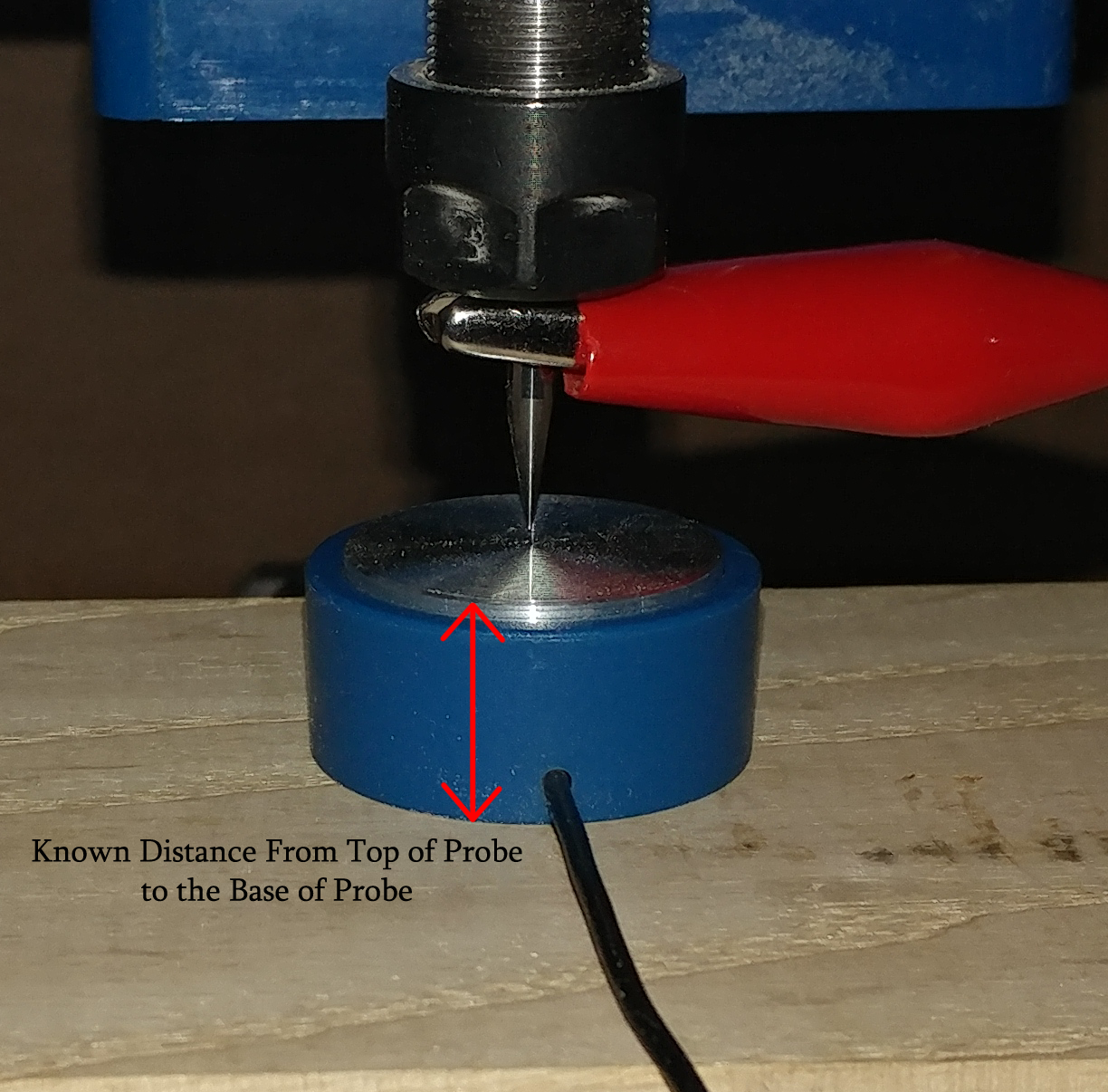
The Z Probe consists of two components: a base connected to a black wire and an alligator clip connected to a red wire. These are connected to your CNC in such a way that when the alligator clip (or any conductive object it’s attached to) touches the base, a circuit is completed.
Your CNC knows the exact moment this circuit is created and, with simple programming, can provide you with a very accurate Z-0 for the stock material combined with the probe base on top of it.
Since the base is a known quantity as a manufactured product, you can pre-program your CNC to know the exact thickness of your probe base (measured with calipers). This allows you to achieve Z-0 with a press of a button using the following formula:
True Z-0 = (Stock/Base Z-0) - Base thickness
And there you have it—the true value of a Z Probe. Once you’ve used one, you’ll never want to go back to the old method.
How Do I Set It Up?
Part 1: Probe Installation
While the entire process isn't too difficult, this is definitely the easiest part! The image below shows the 3018-PROVer CNC controller board.
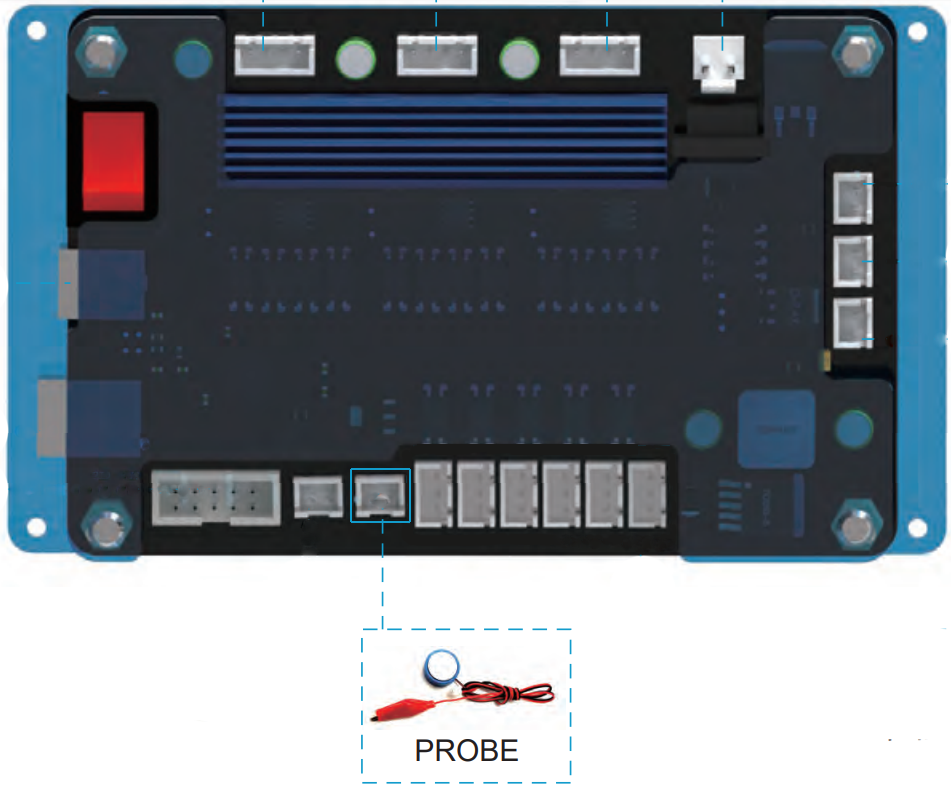
Since you will be working with the CNC from the front, with this board facing away, consider how to position the probe for easy future use. The best way is to bring the end of the Z Probe not connected to the board around to the left of your CNC. When not in use, you can wrap the wire around the X-axis stepper motor a few times to keep it out of the way when actively working on projects.
Getting the Probe Thickness/Height:

While we manufacture our probes to be as consistent as possible, inconsistencies can occur, so it is important to measure your specific probe's height/thickness. Keep this number handy for the next step.
Part 2A: Configuration in Candle
To configure Candle for your Z Probe, you do not need your CNC connected to the computer. Just open Candle, click the "Service" toolbar, and select "Settings". A window like this will appear:
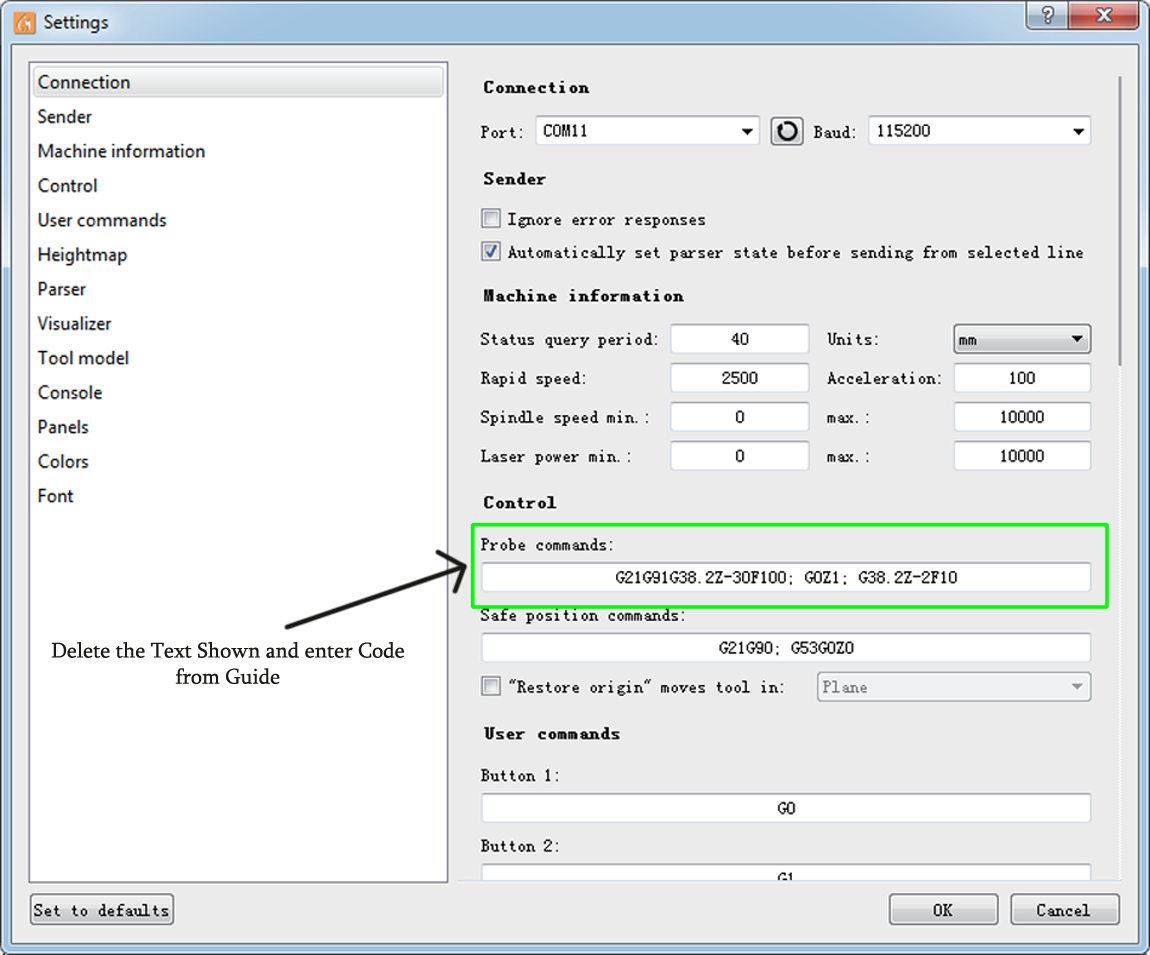
You'll want to delete the existing code under probe commands and paste/type the following:
G91 G21 G38.2 Z-50 F100; G92 Z[您的测量值]; G0 Z5 M30Please note that you will need to substitute Z[您的测量值] with the number you saved from Step 1.If you have a 4030 CNC, you cannot use the stock value and must measure your probe base, as it is much larger.
Part 2B: Configuration in Offline Controller
Note: This section does not apply to the 4030 at all.
The commands sent to the router for the Z-Probe command are contained in the probe.txt file in the root directory of the SD card that came with your 3018-PROVer CNC. Insert the SD card into the reader (also provided) and connect it to your PC.
Open the probe.txt file in a text editor such as Notepad and replace the entire contents with:
(The code below is pre-set for a Z-Probe base that measures 14.19mm high. Your probe height may vary, so it's important to measure.)
G91 G21
G38.2 Z-50 F100
G92 Z[您的测量值]
G0 Z15
G90
M30Now substitute your measured value for 14.19 and save. Note that for offline controller use, your MicroSD card must be installed in the offline controller, along with this probe.txt file.
How Is It Used?
With the Z Probe plugged into the board, follow the steps below:
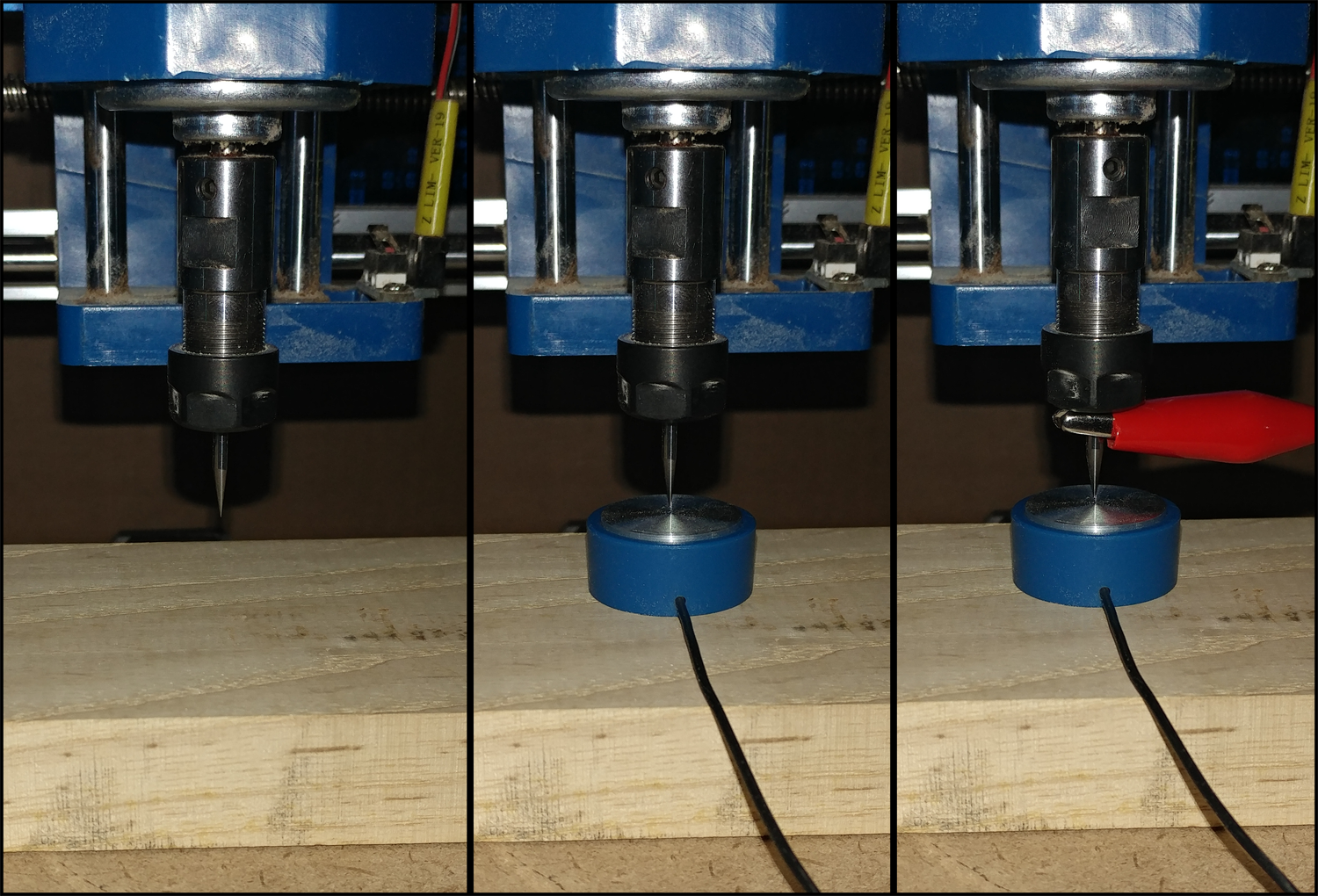
- Jog your spindle until it is over the stock material.
- Raise the Z-axis so that the base of the Z Probe can fit under the end mill. It’s usually better for it to be farther away than shown in the images above; the exact distance doesn’t matter.
- Clamp the alligator clip portion of the probe firmly onto your end mill, ensuring it won’t interfere when the probing program runs.
- Run the Probing Program.
- If you are using Candle, press this button:
- If you are using the Offline Controller, please refer to this video on how to navigate to the Probe command.

- Your Z-0 is now set, allowing you to move the Z-axis freely without losing the reference point.








1 comment
So once you set your Z 0 and your XY starting coordinates to 0 you can move then move your spindle anywhere and once you press run it will run your program correctly? I have 4040 Pro and just learning how to use it.